Rotoscoping is the process of tracing an object or person in a video frame by frame to create a matte that can be used to isolate the object or person from the background. This can be a time-consuming and tedious process, but it can be used to create some amazing effects.
In After Effects 3.0, the Roto Brush tool has been significantly improved. It now uses AI to automatically track the object or person you are rotoscoping, making the process much faster and easier.
To rotoscope in After Effects 3.0, follow these steps:
- Open the video clip in After Effects.
- Double-click the video layer to open it in the Timeline panel.
- Select the Roto Brush tool (Option/Alt+W).
- Click and drag the cursor around the object or person you want to rotoscope.
- The Roto Brush tool will automatically track the object or person as you move the cursor.
- If the Roto Brush tool does not track the object or person accurately, you can adjust the settings in the Properties panel.
- Once you are satisfied with the rotoscope, you can export it as a matte or use it to create other effects.
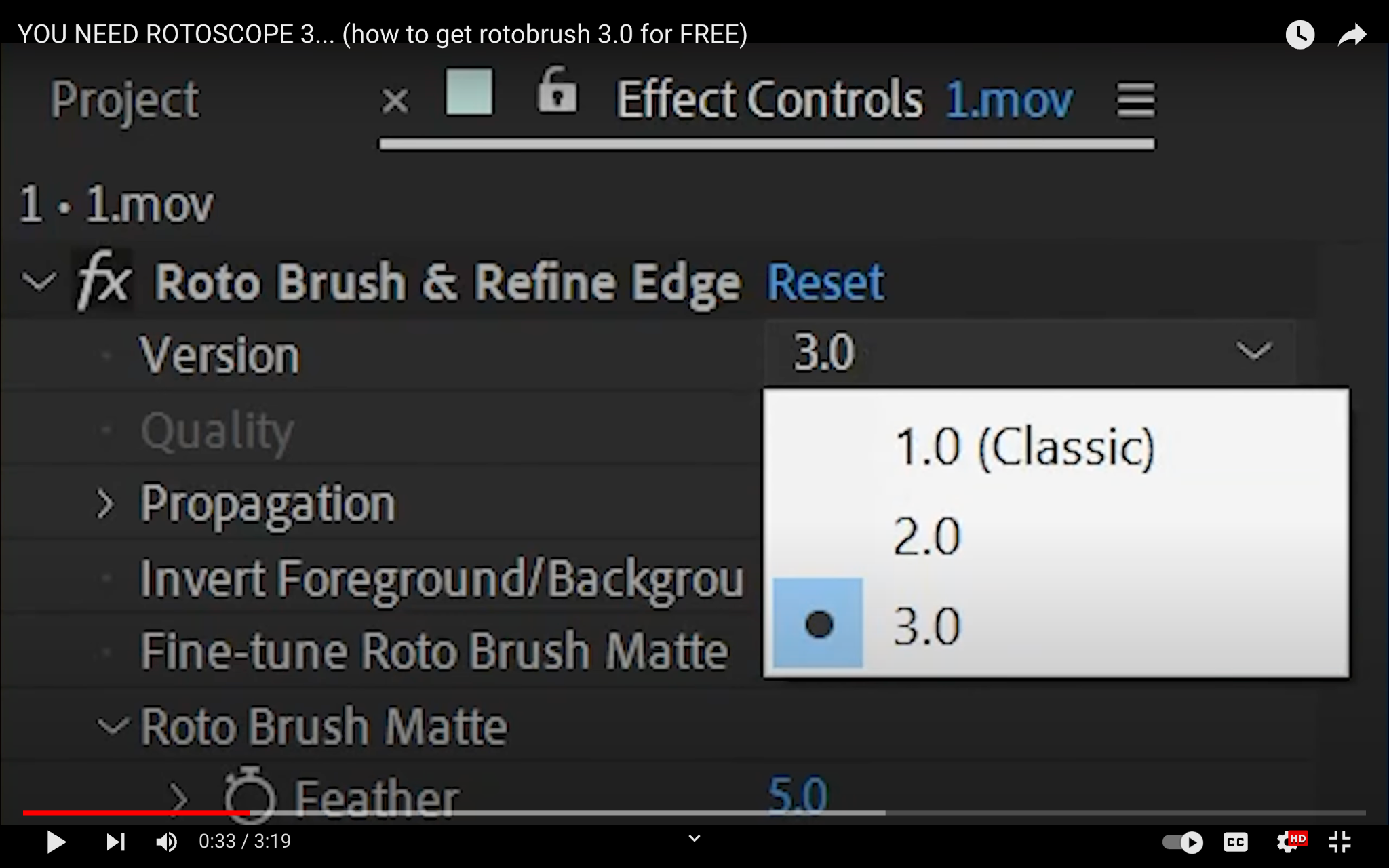
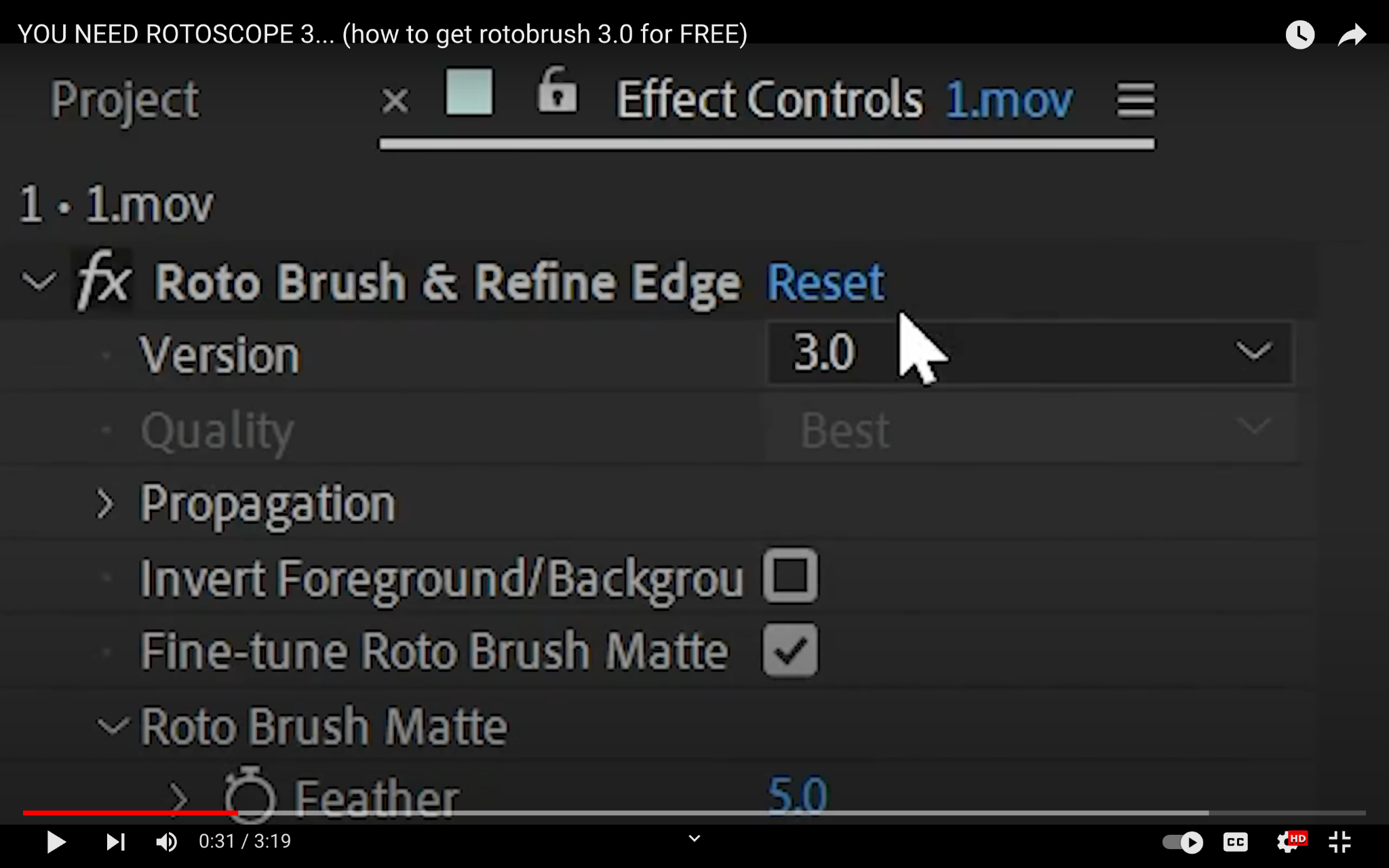
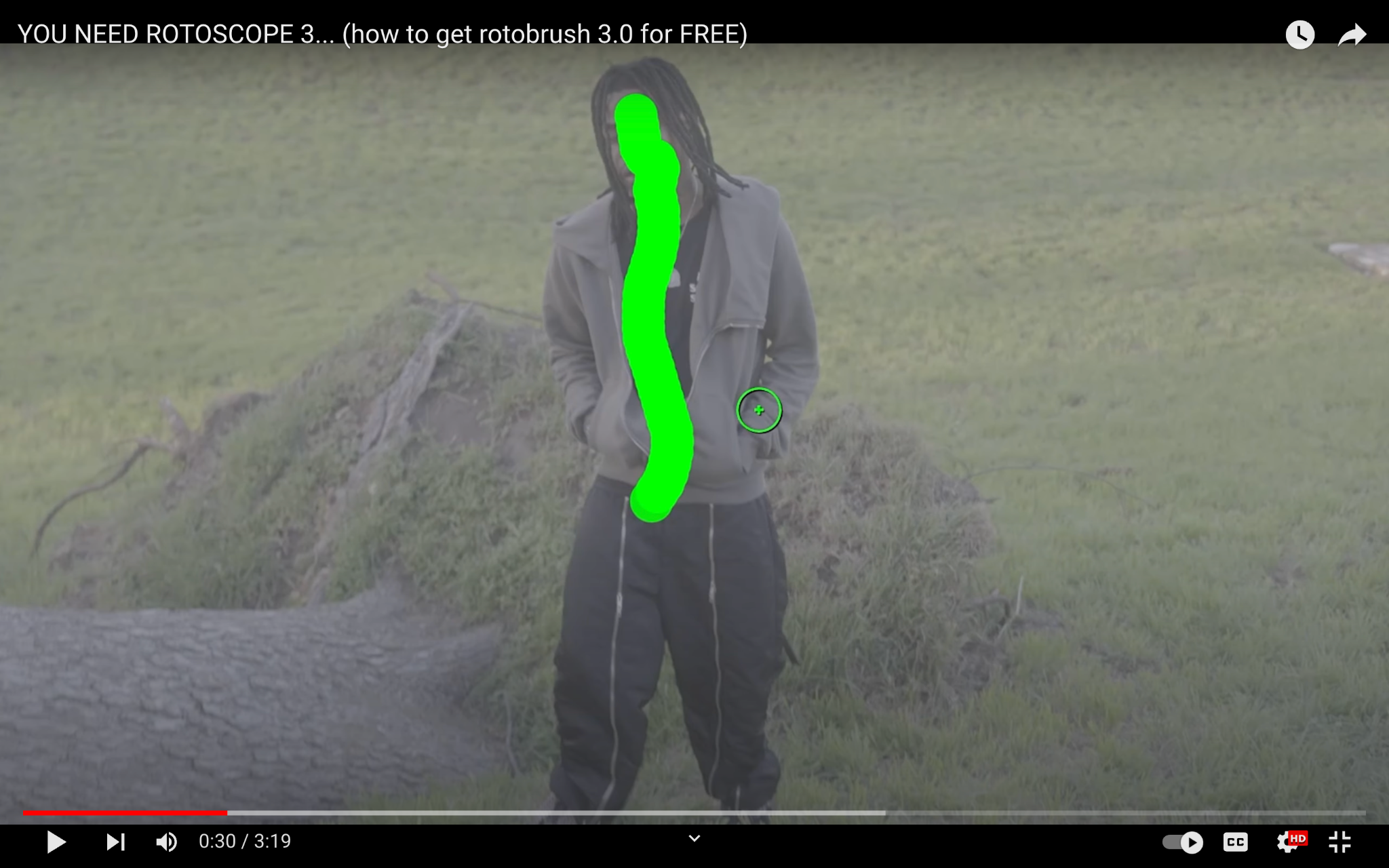
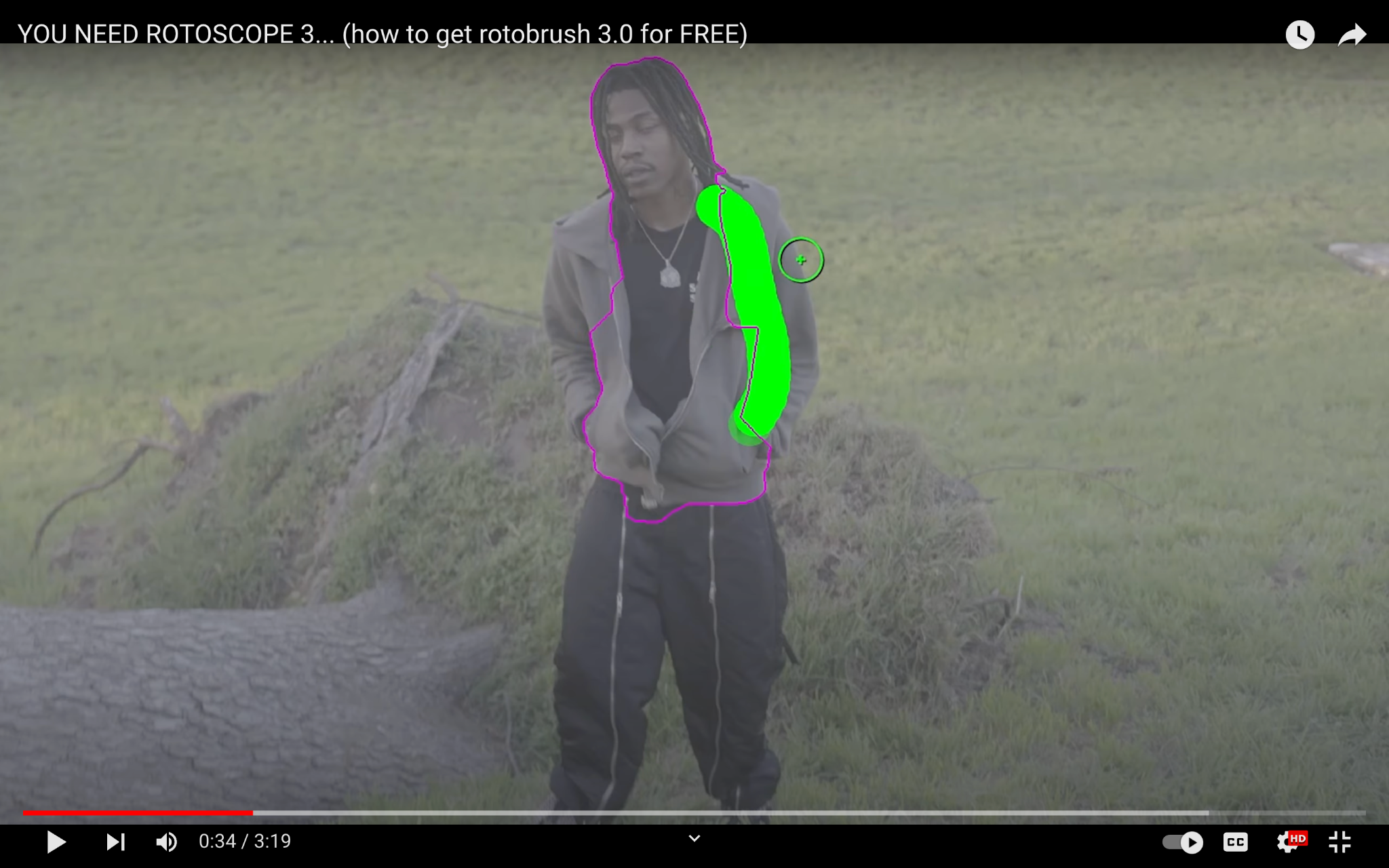
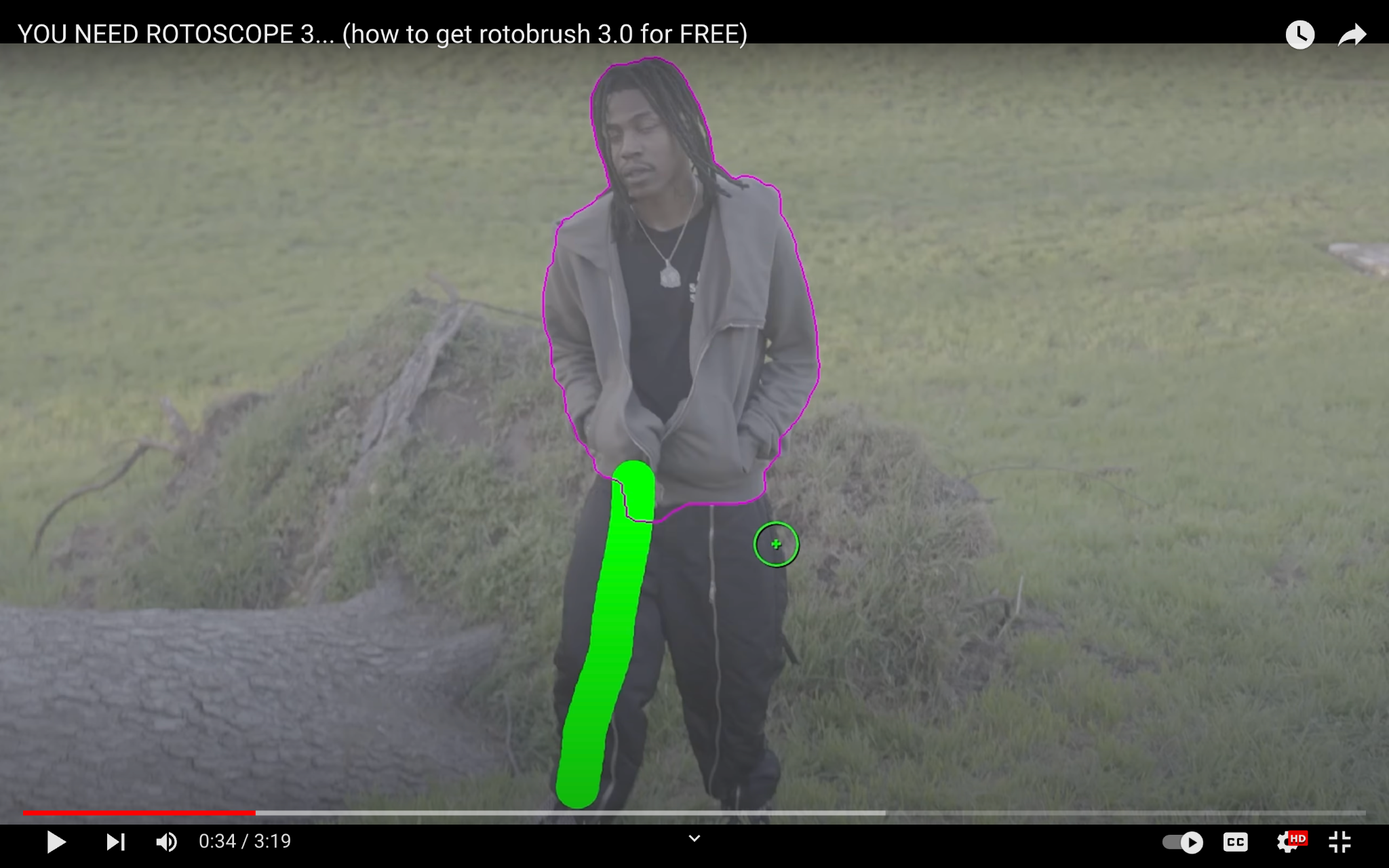
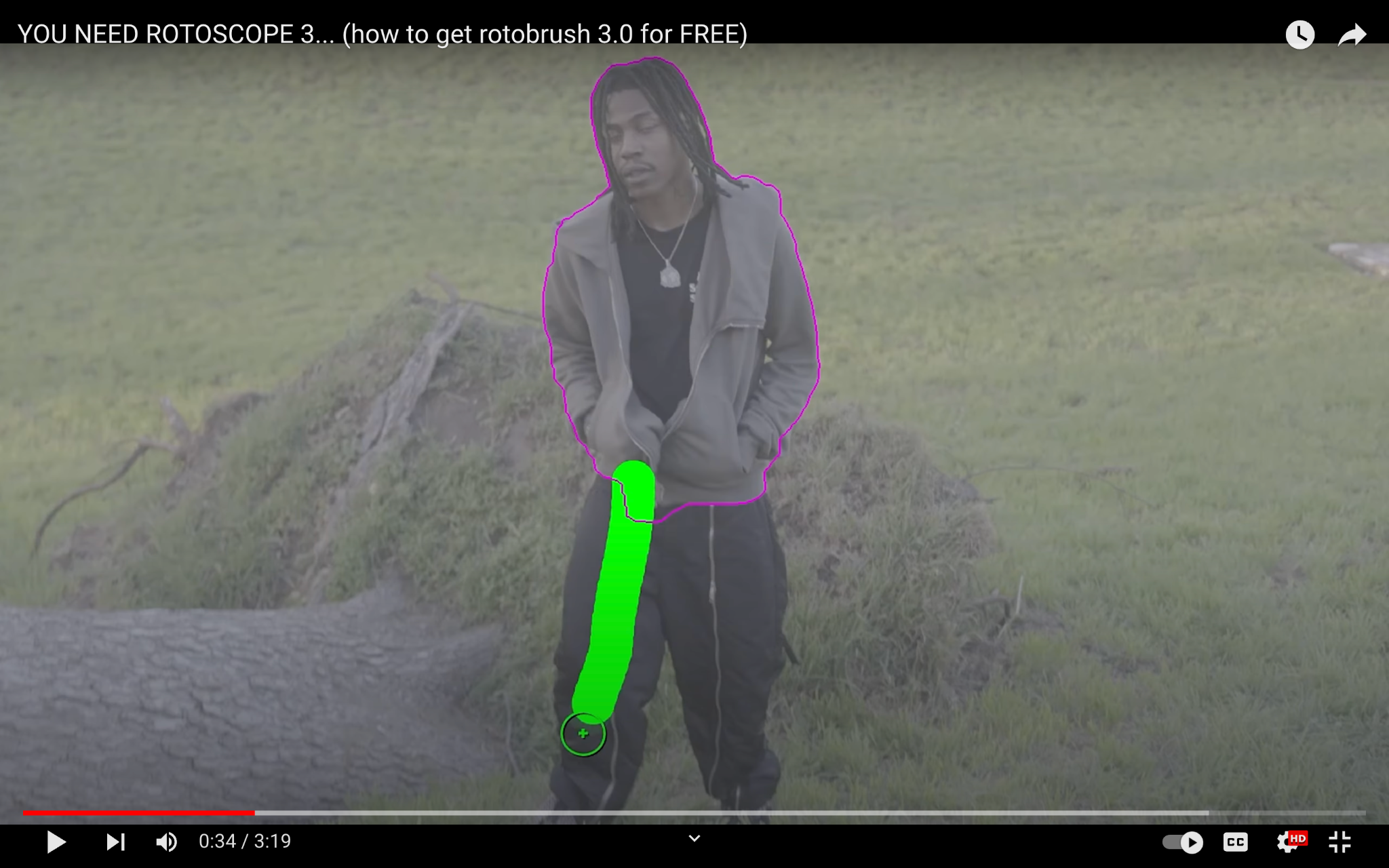
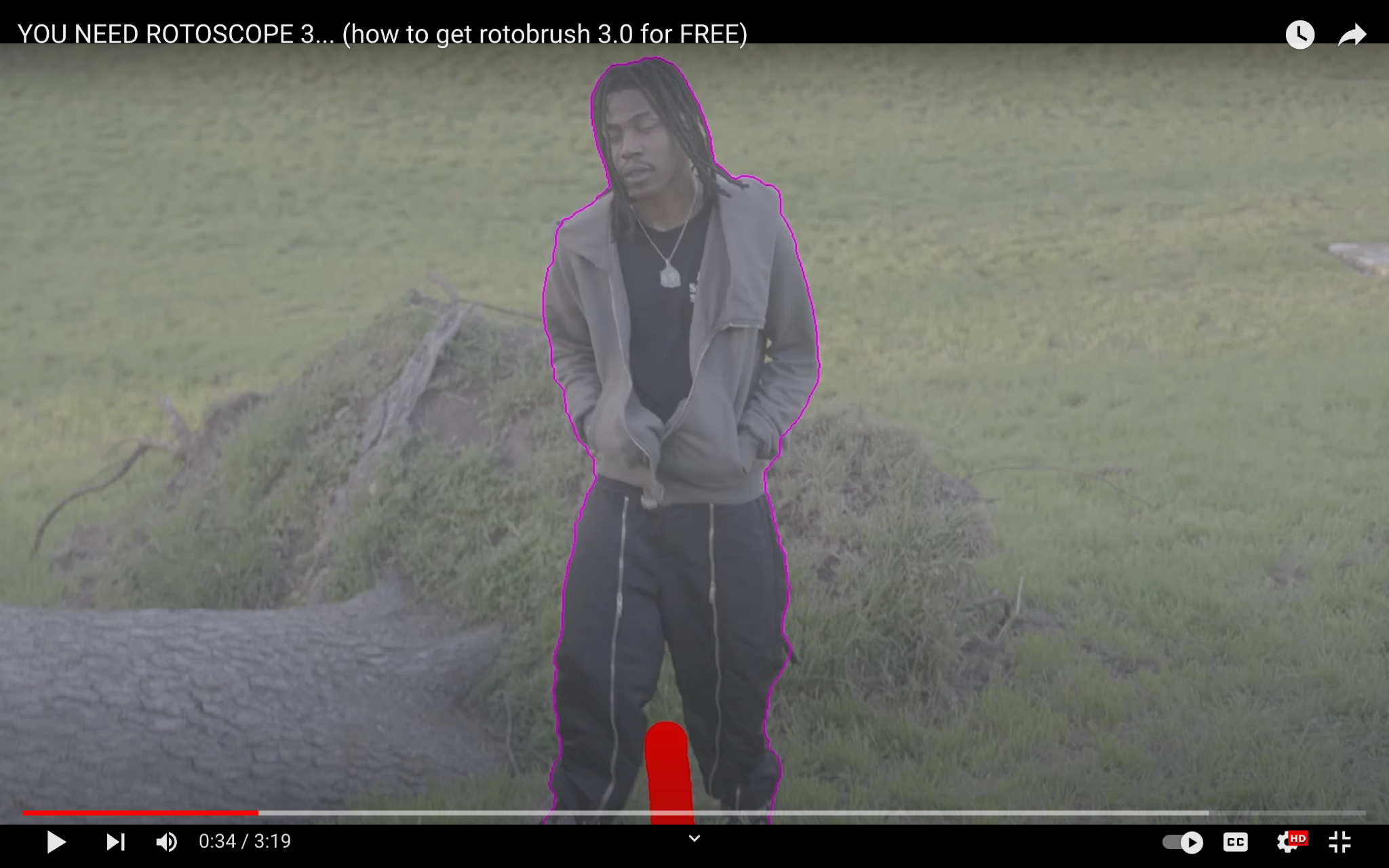
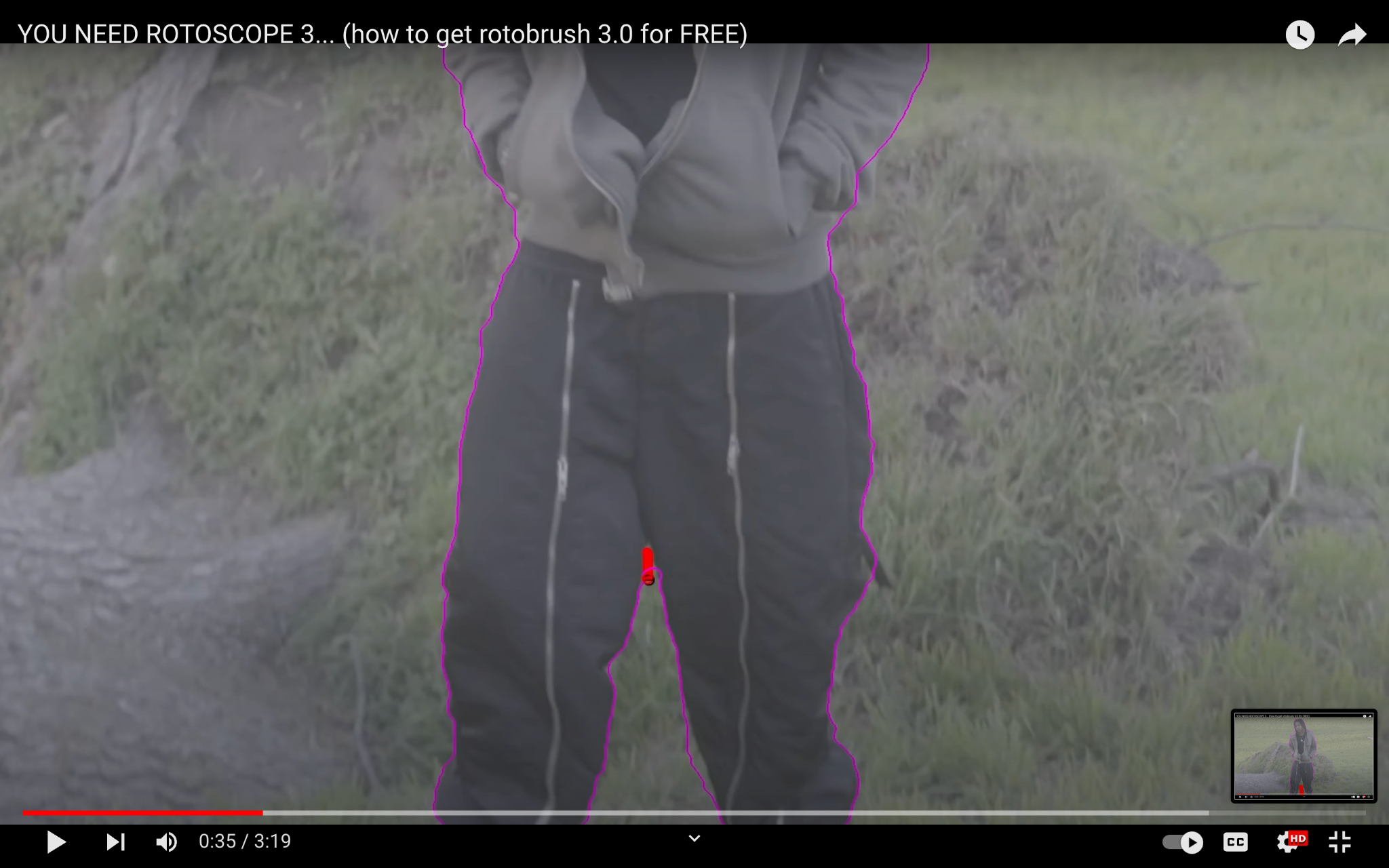
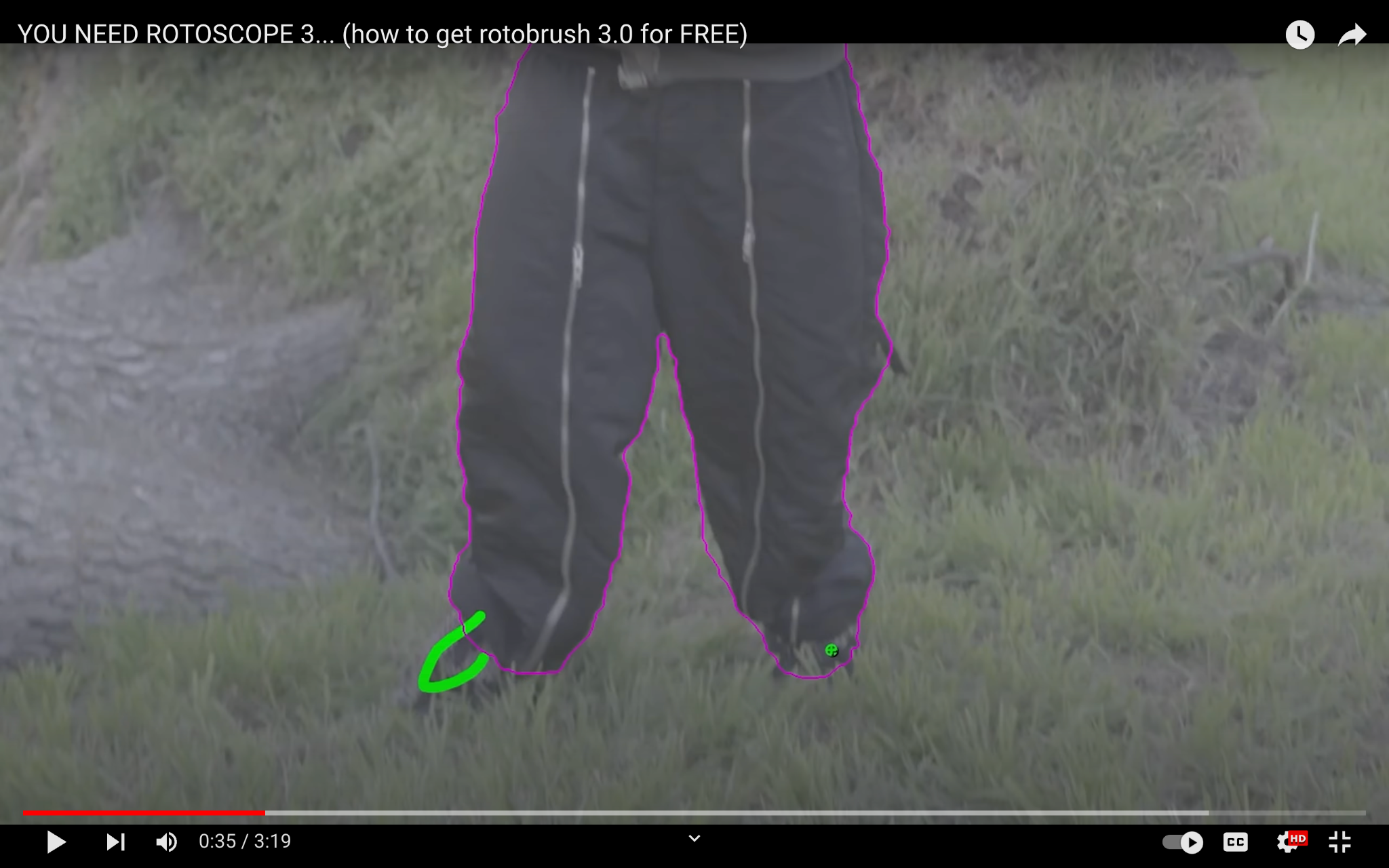
Here is a comparison of Roto Brush 2.0 and Roto Brush 3.0:
- Roto Brush 3.0 uses AI to automatically track the object or person you are rotoscoping, making the process much faster and easier.
- Roto Brush 3.0 is more accurate than Roto Brush 2.0, especially in complex scenes.
- Roto Brush 3.0 has more features, such as the ability to track multiple objects and the ability to export the rotoscope as a matte.
3.0
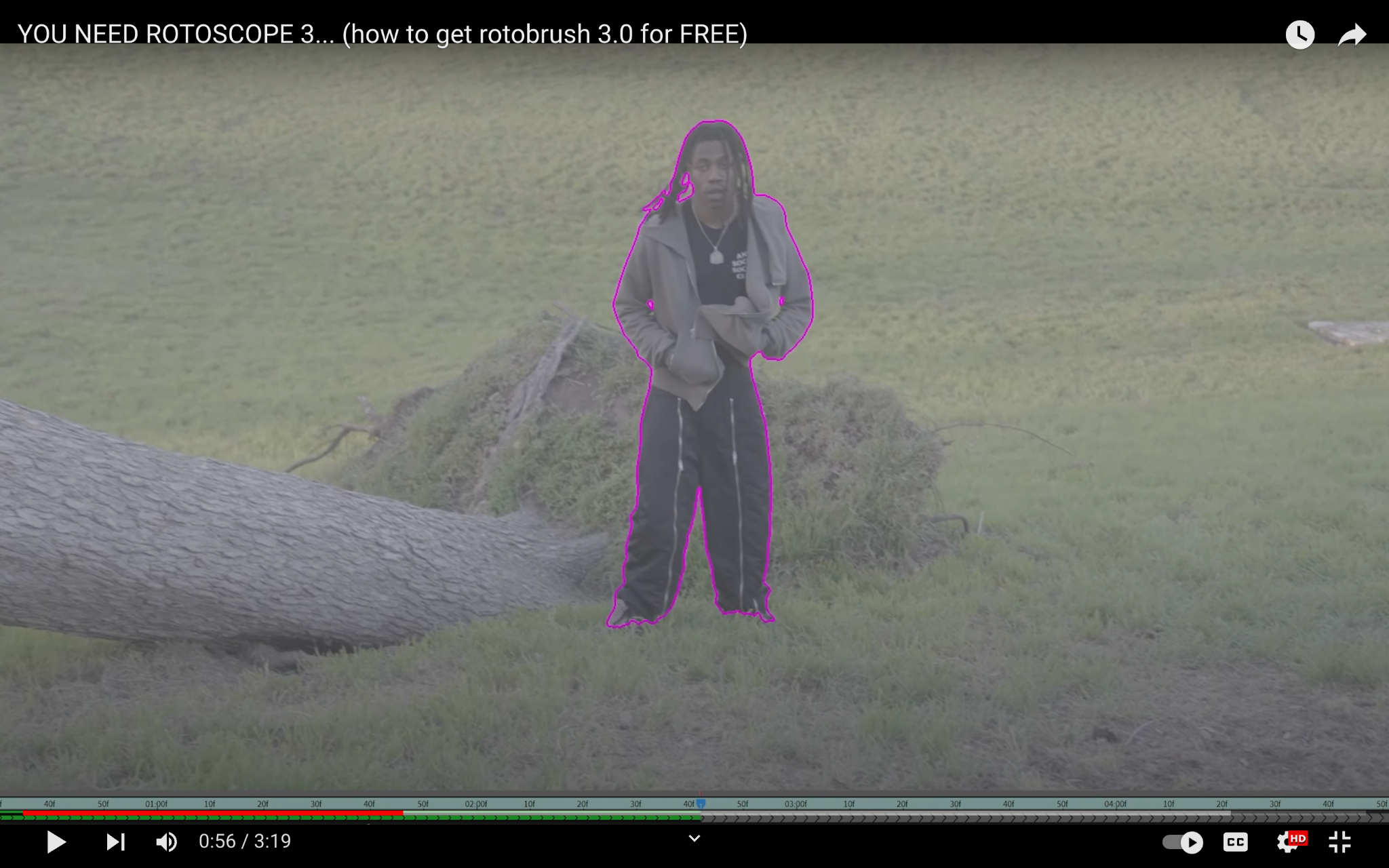
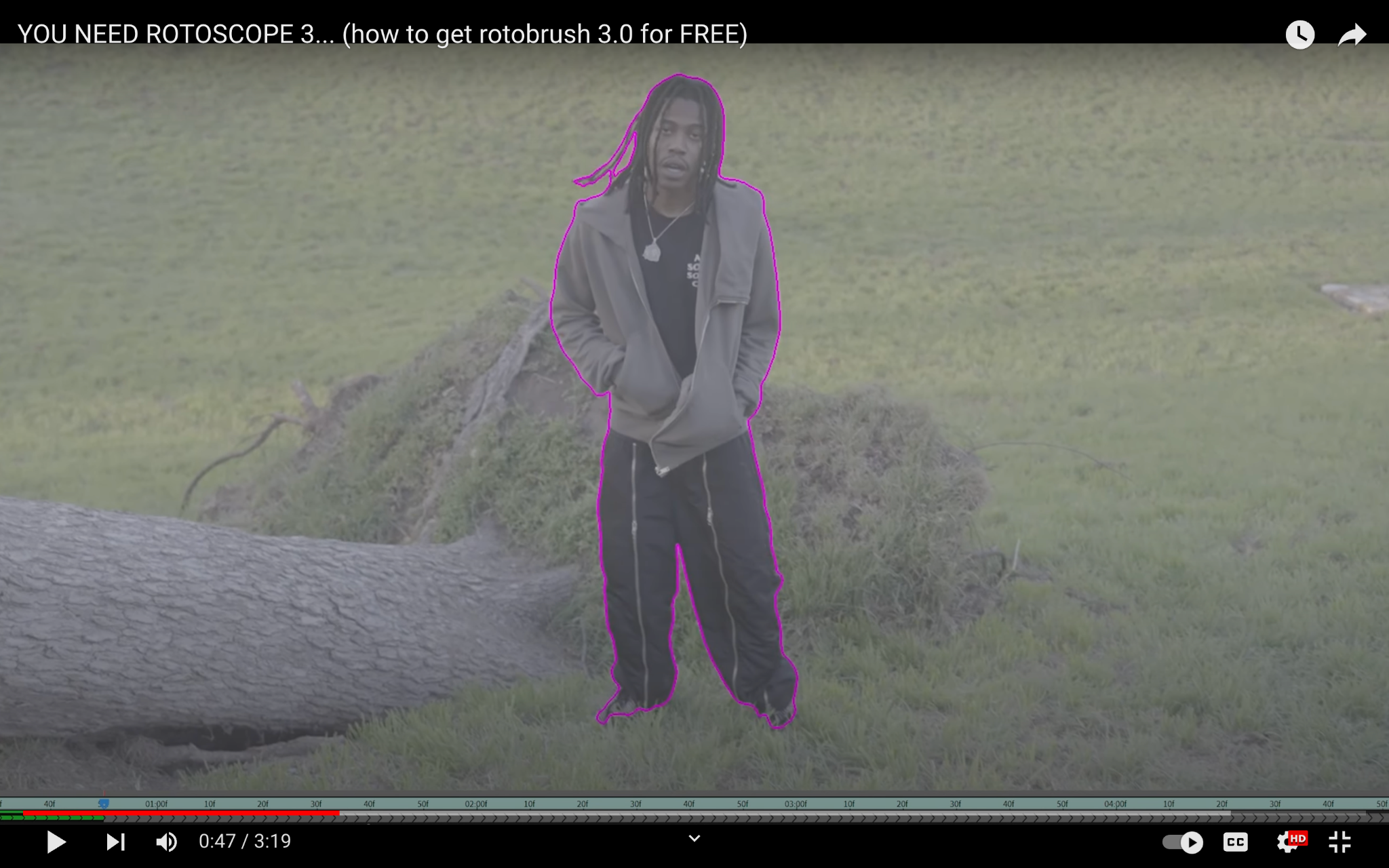
2.0
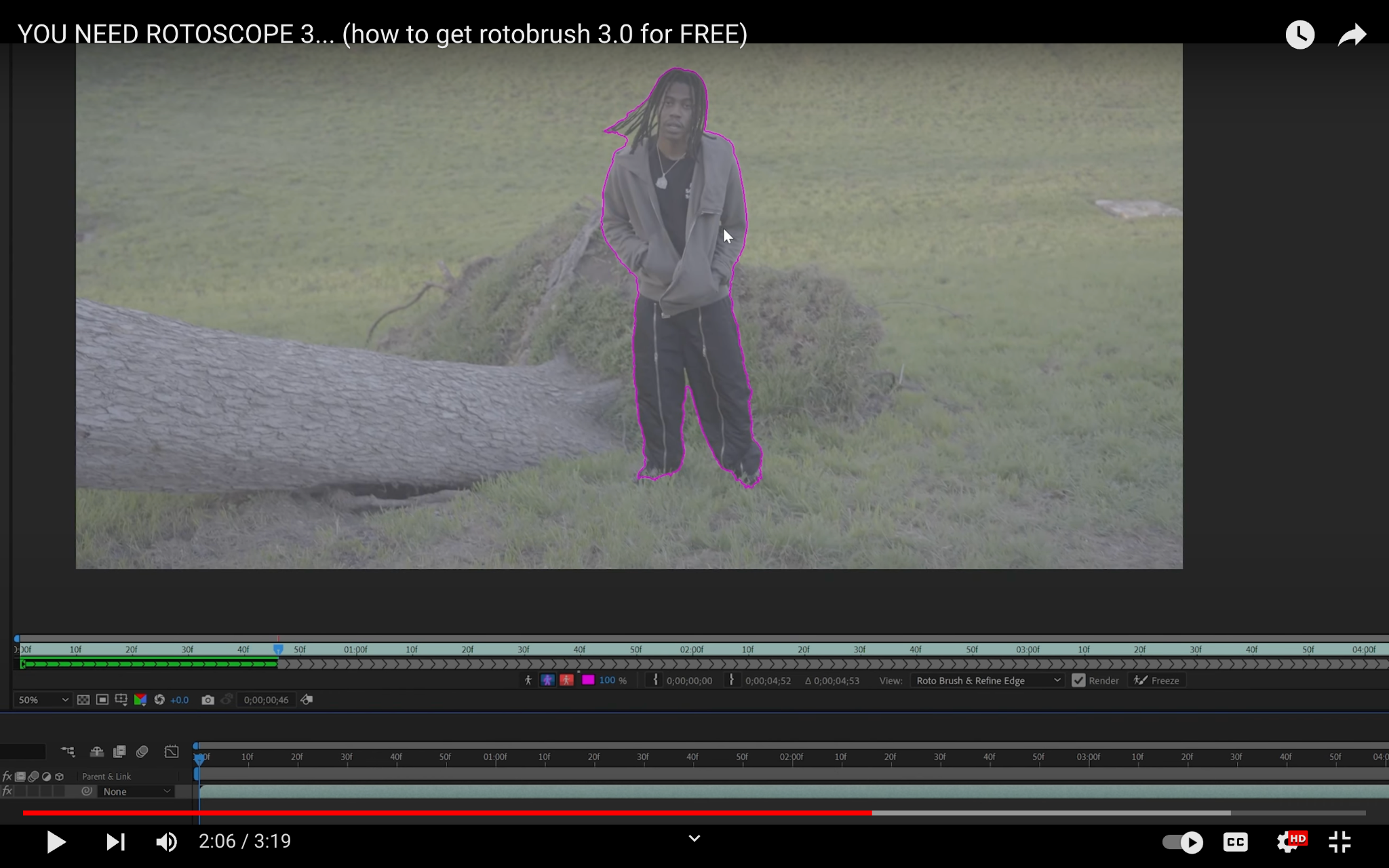
Overall, Roto Brush 3.0 is a significant improvement over Roto Brush 2.0. If you are looking for a way to rotoscope in After Effects, I highly recommend using Roto Brush 3.0.




