Red Giant Trapcode Horizon is a plugin for After Effects that allows you to create 360° backgrounds using panoramic images or gradients. This can be used to create realistic environments for your 3D projects or to add a touch of atmosphere to your 2D compositions.
In this article, we will walk you through the steps on how to use Red Giant Trapcode Horizon in After Effects.
Step 1: Import your panoramic image
The first step is to import your panoramic image into After Effects. You can do this by dragging and dropping the image file into the Project panel.
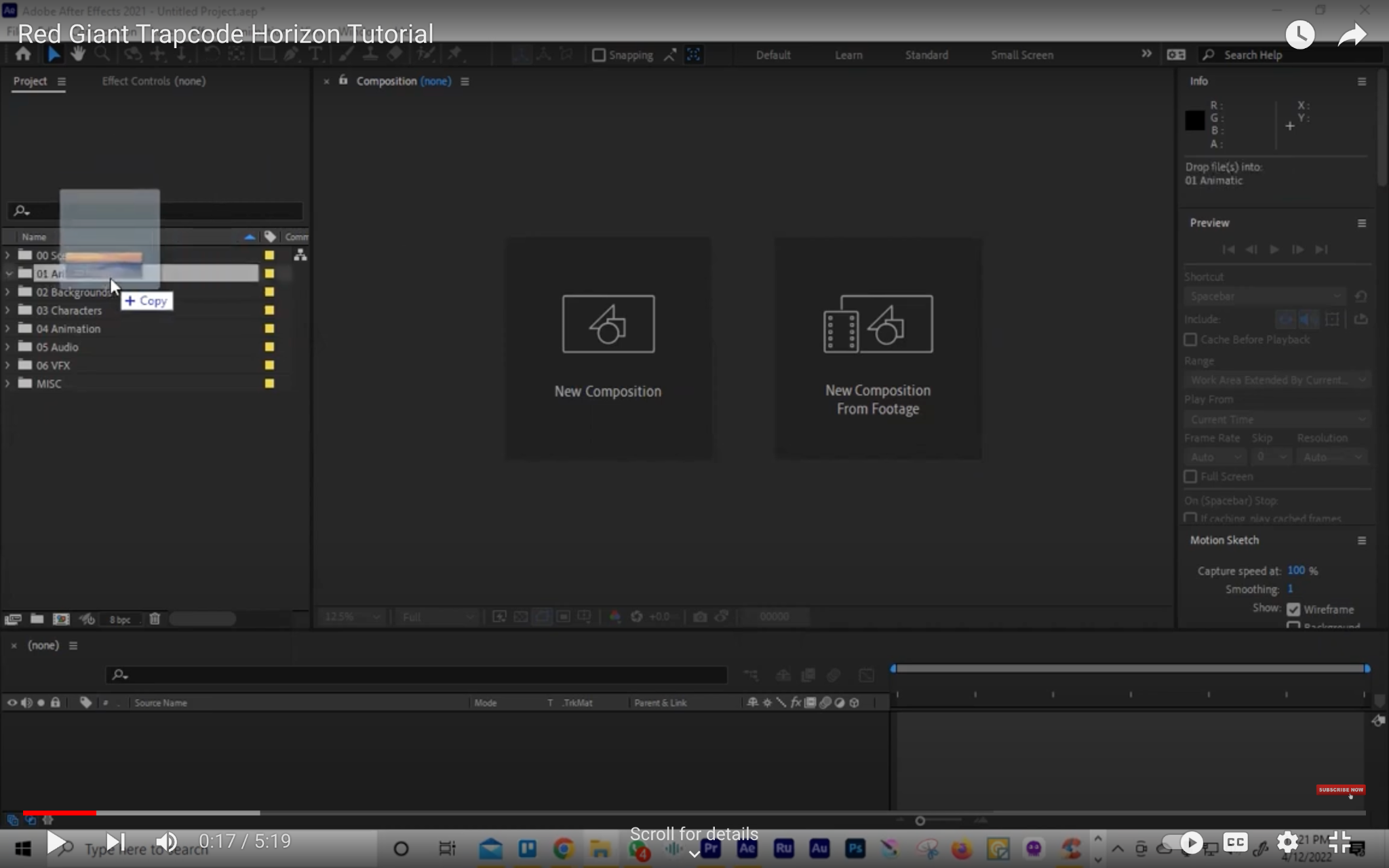
Step 2: Create a new composition
Once your image is imported, you need to create a new composition. The size of the composition should match the dimensions of your panoramic image.
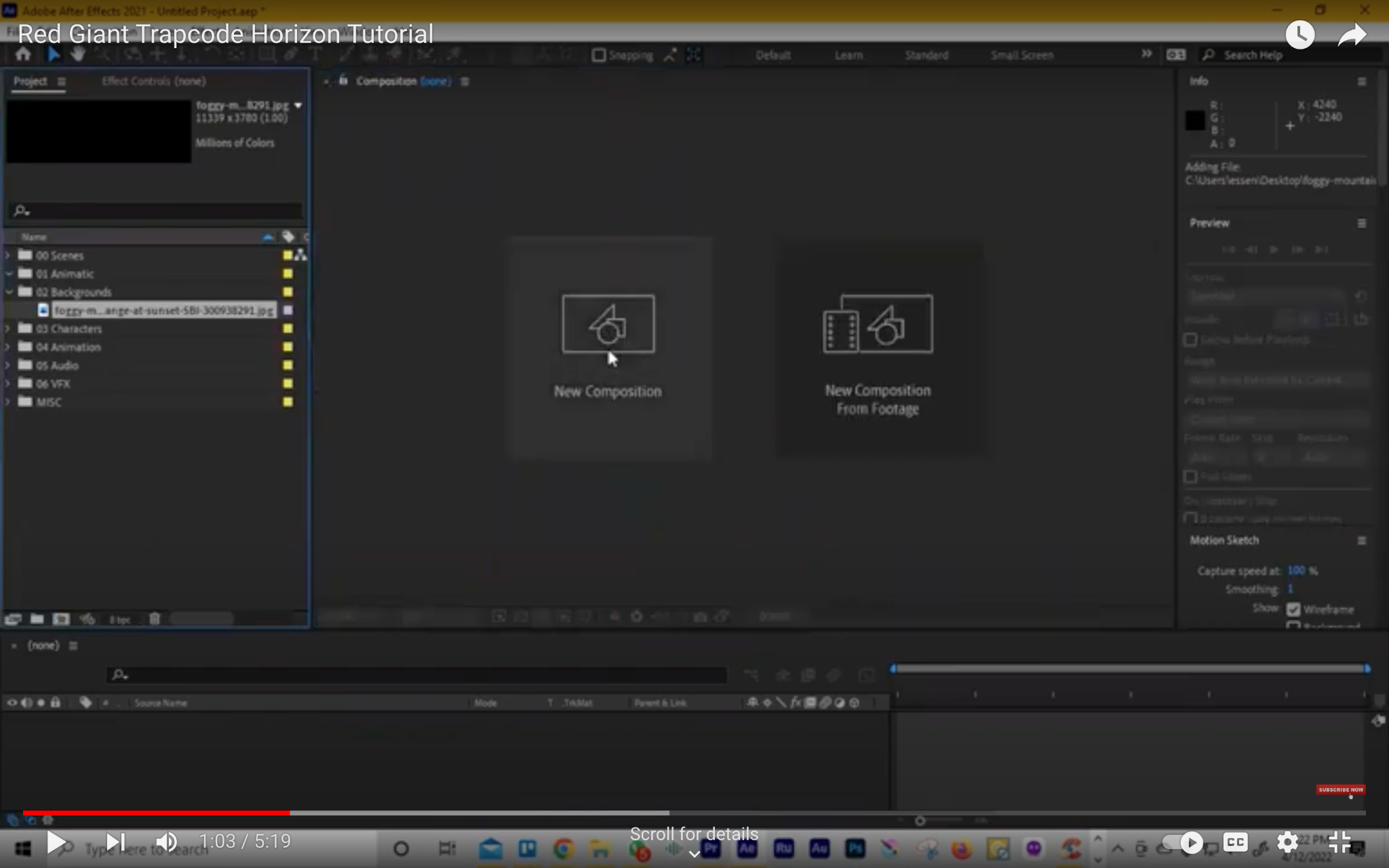
Step 3: Add a solid layer
Next, you need to add a solid layer to the composition. This will be the layer which you will apply the Red Giant Trapcode Horizon plugin.
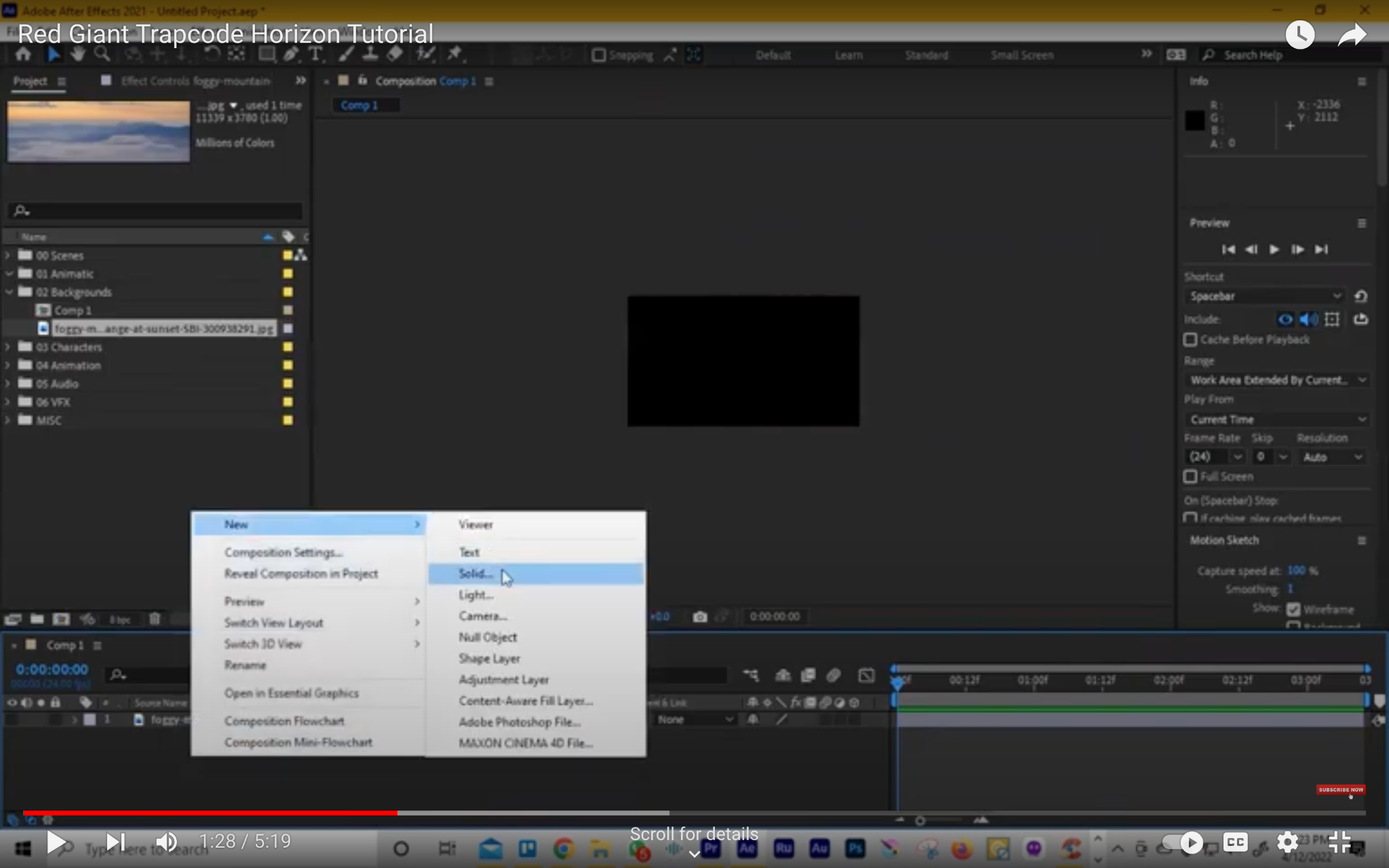
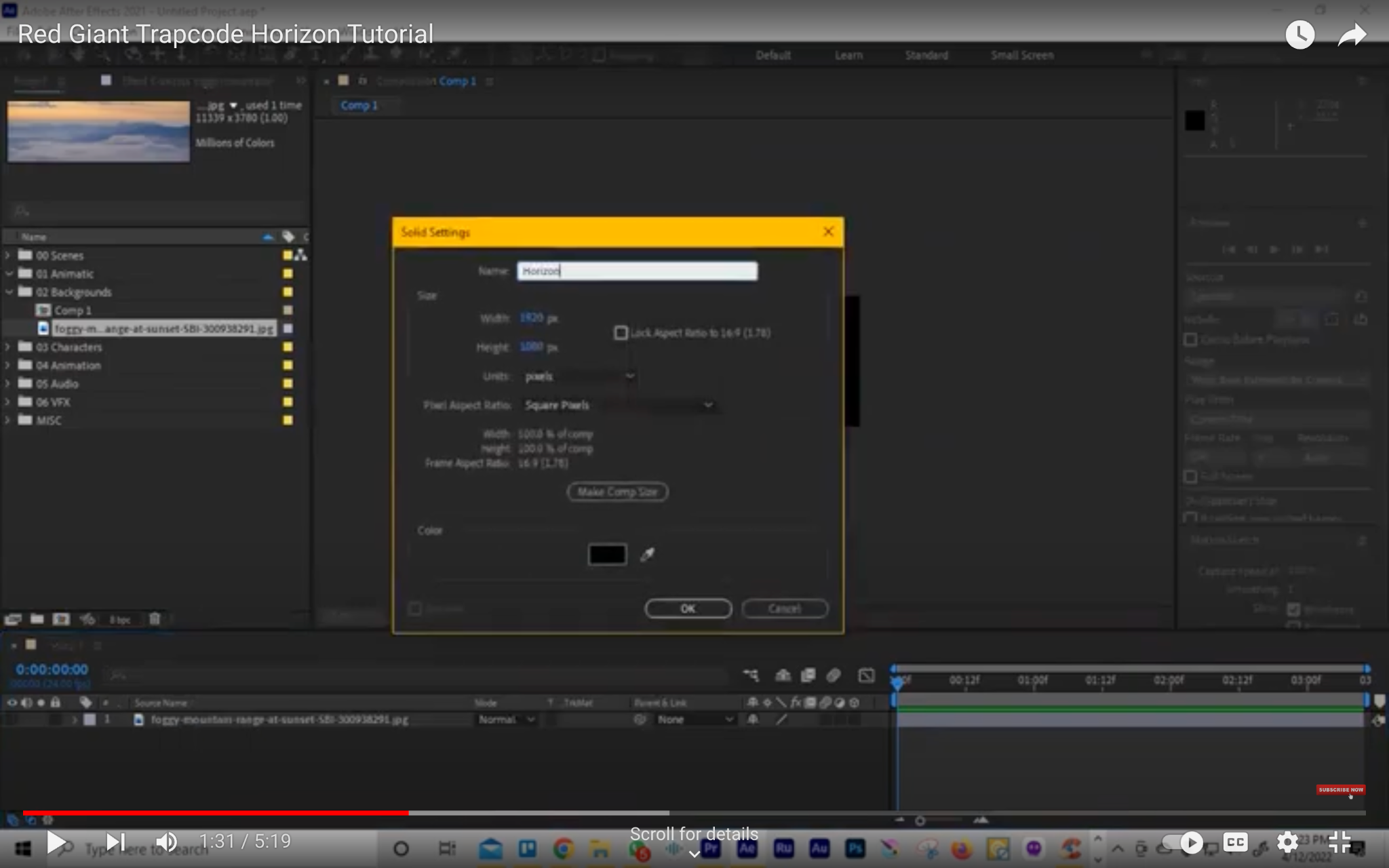
Step 4: Apply the Red Giant Trapcode Horizon plugin
To apply the Red Giant Trapcode Horizon plugin, select the solid layer and then go to the Effects & Presets panel. Search for “Trapcode Horizon” and then click on the plugin icon.
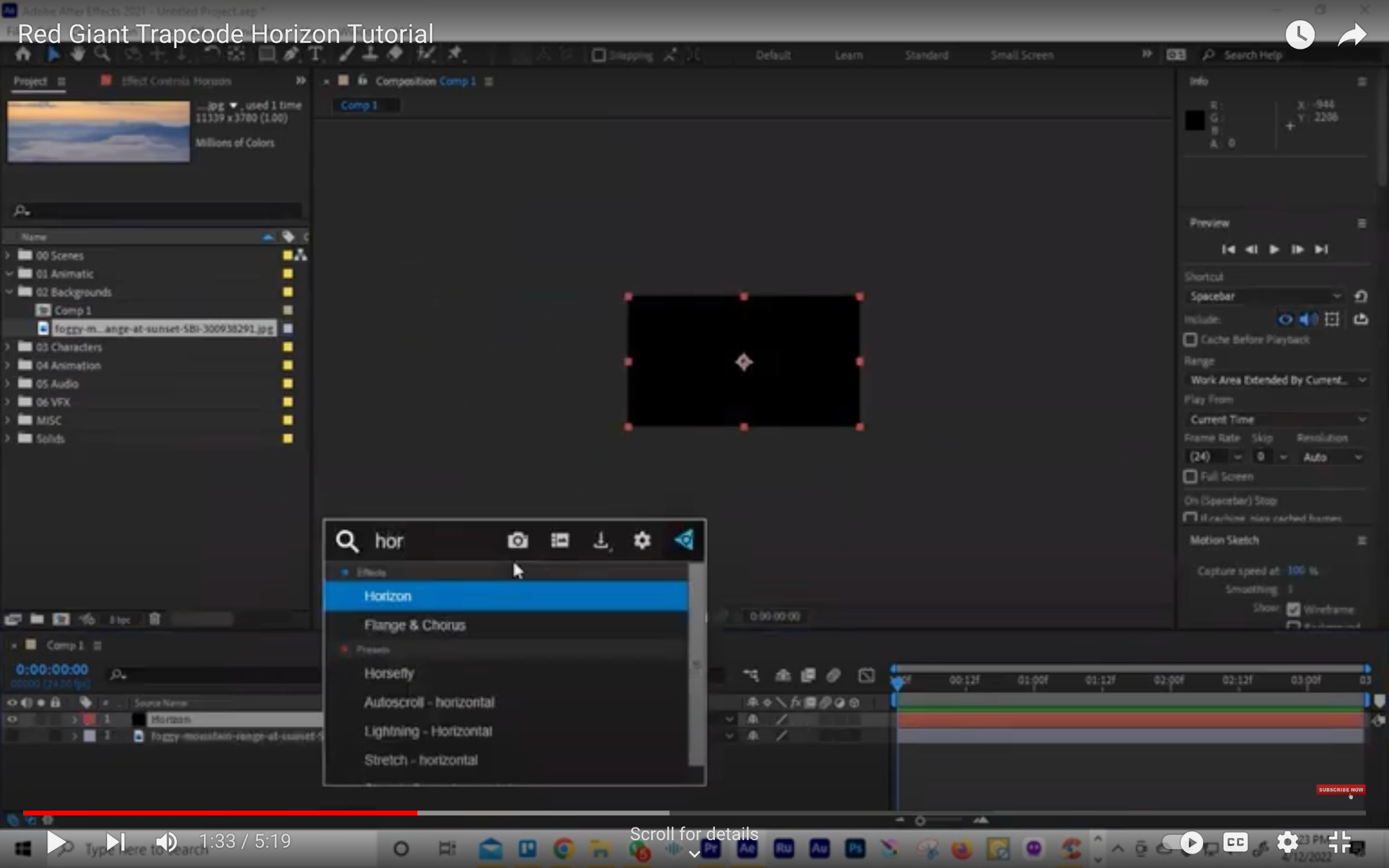
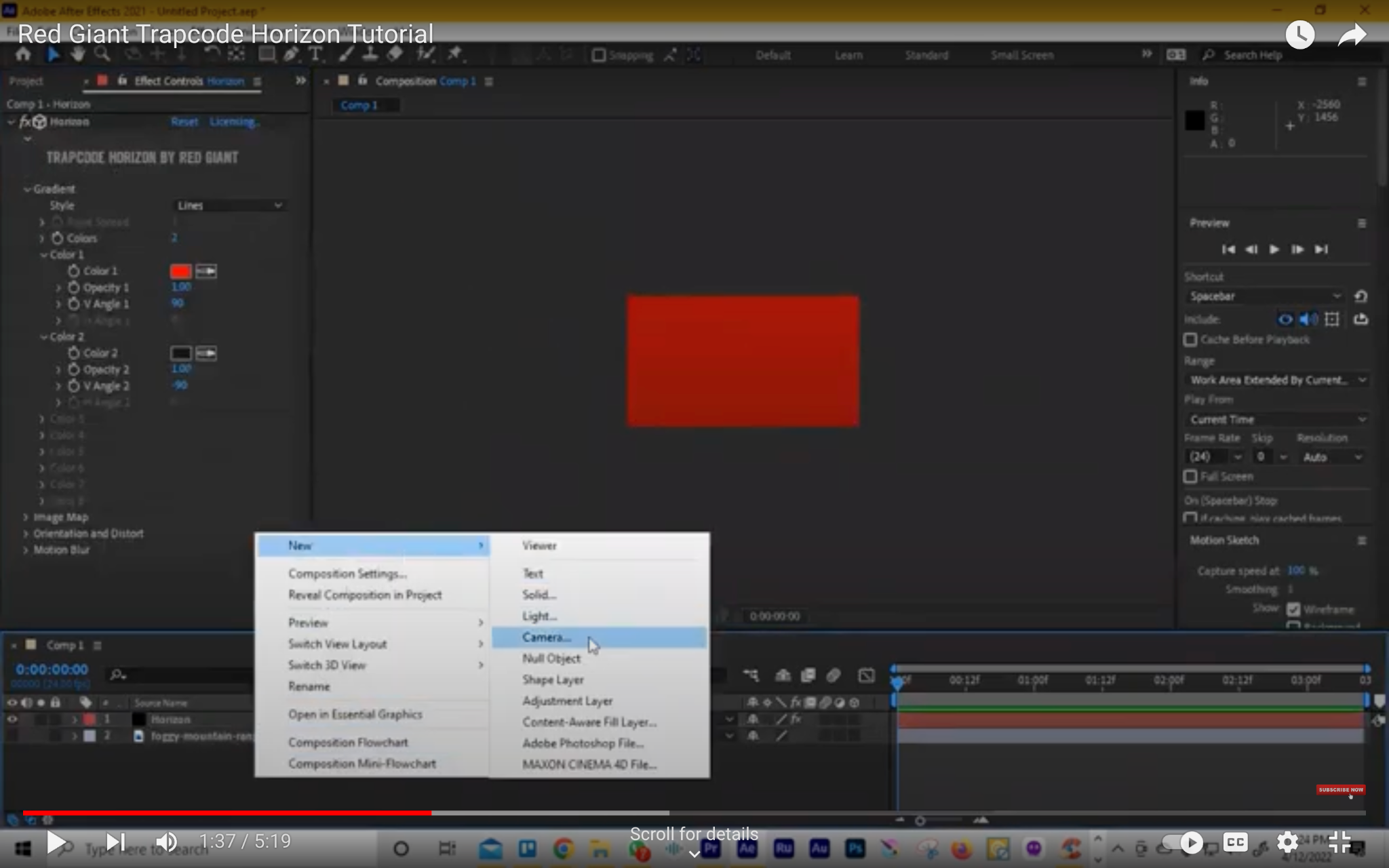
Step 5: Configure the plugin settings
The Red Giant Trapcode Horizon plugin has a number of settings that you can configure. The most important settings are:
- Coverage: This setting controls the amount of the panoramic image that is visible.
- Vertical: This setting controls the vertical field of view.
- Bilinear: This setting controls the way that the image is resampled.
- Orientation: This setting controls the orientation of the image.
- Motion blur: This setting controls the amount of motion blur that is applied to the image.
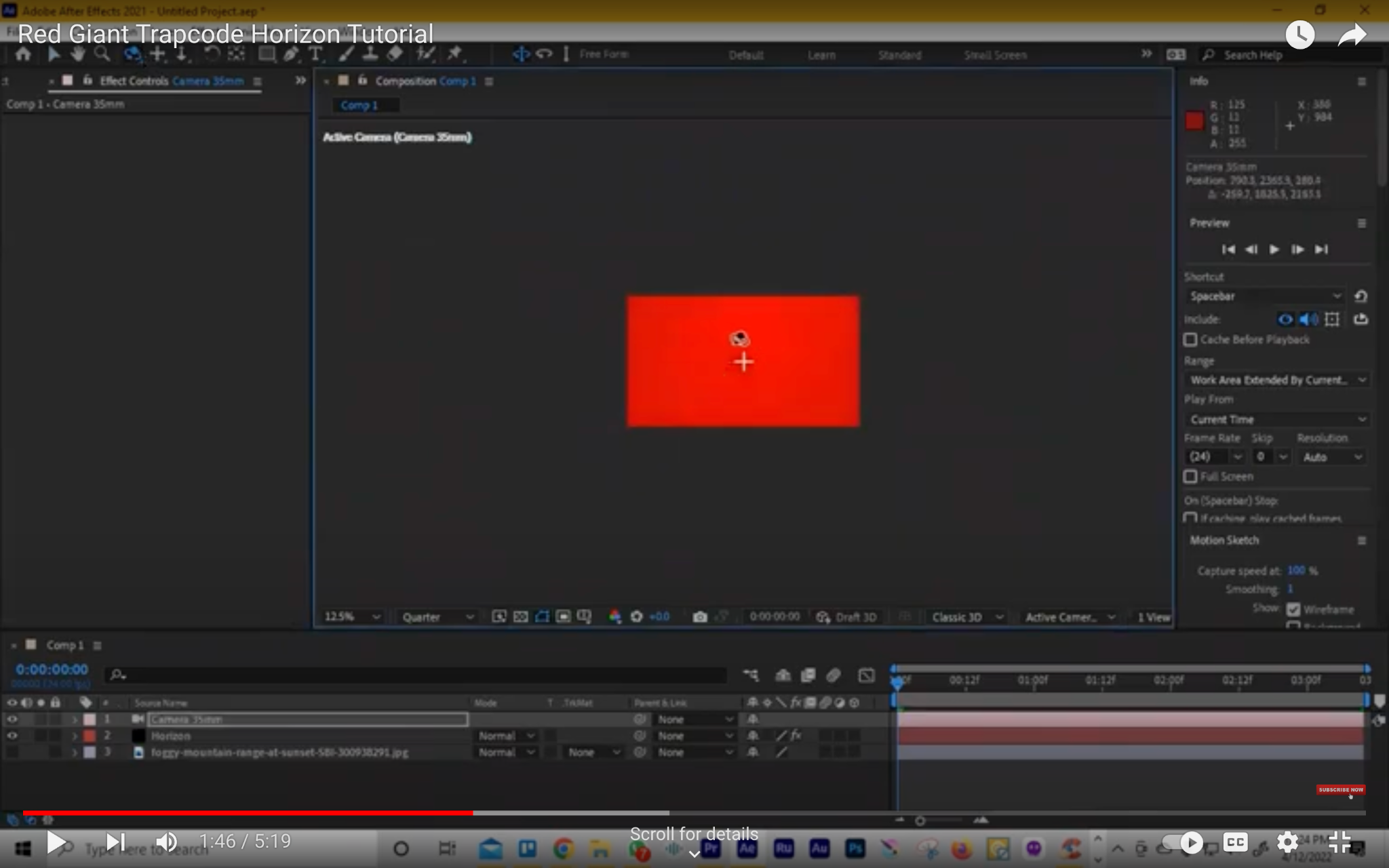
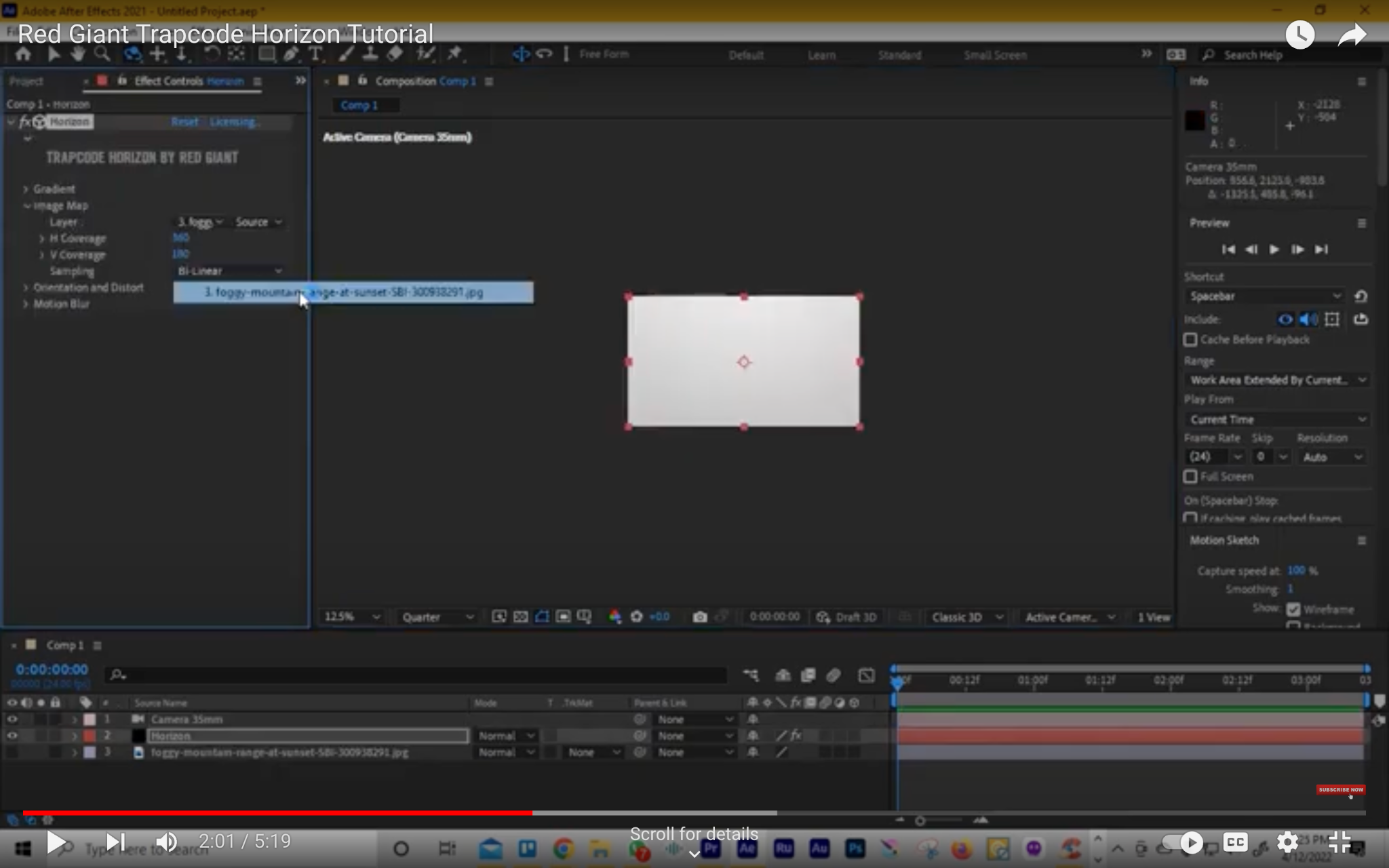
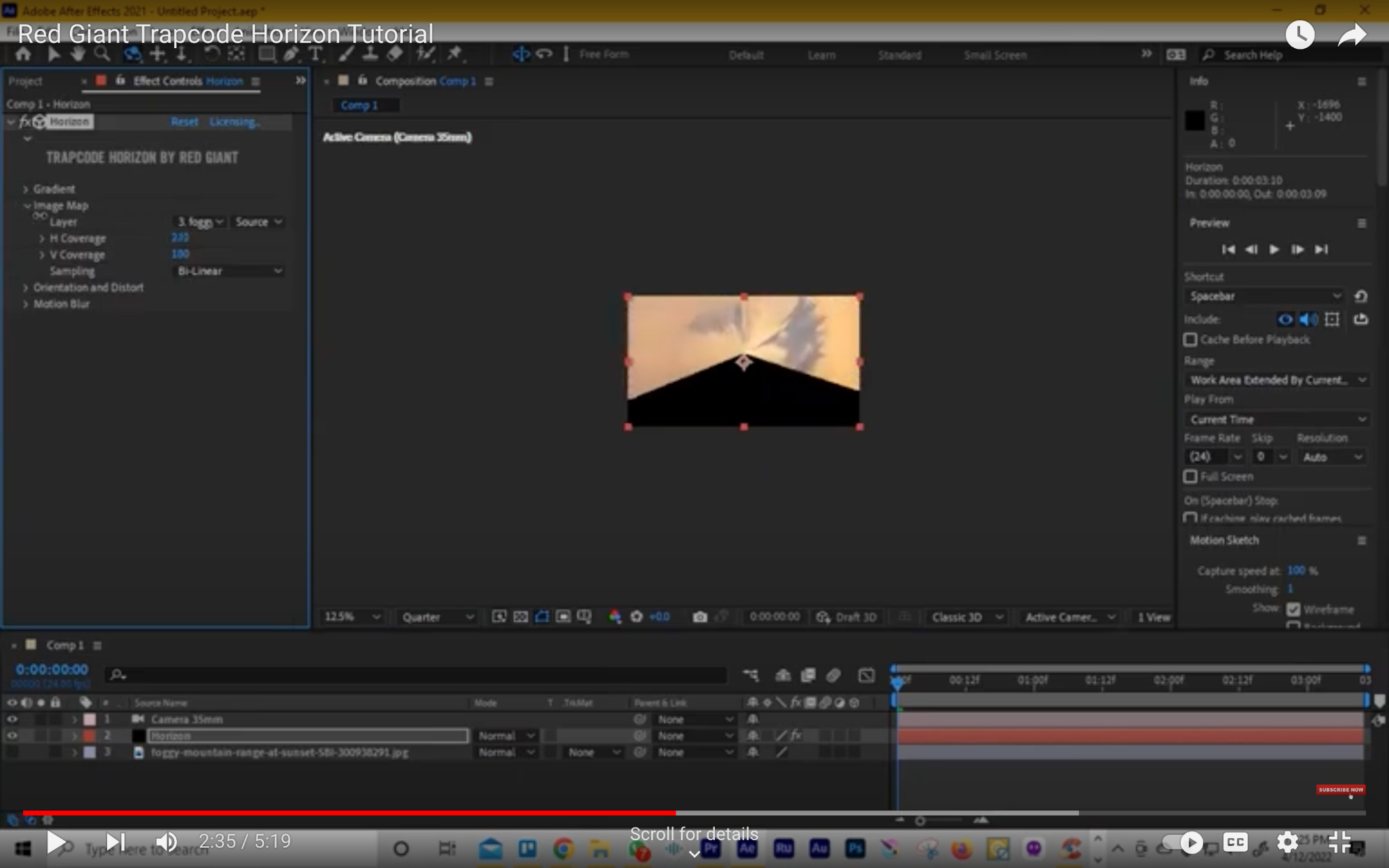
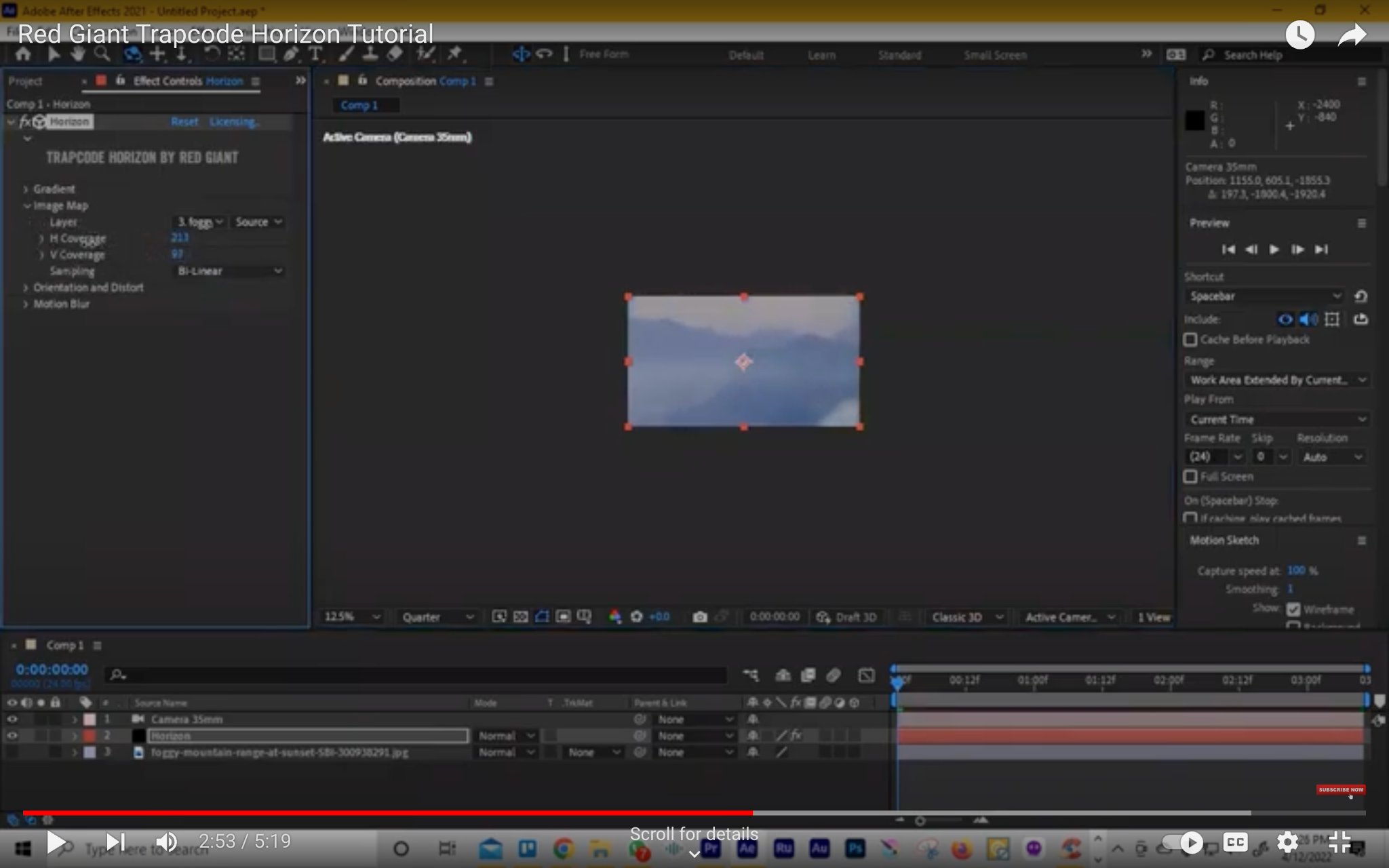
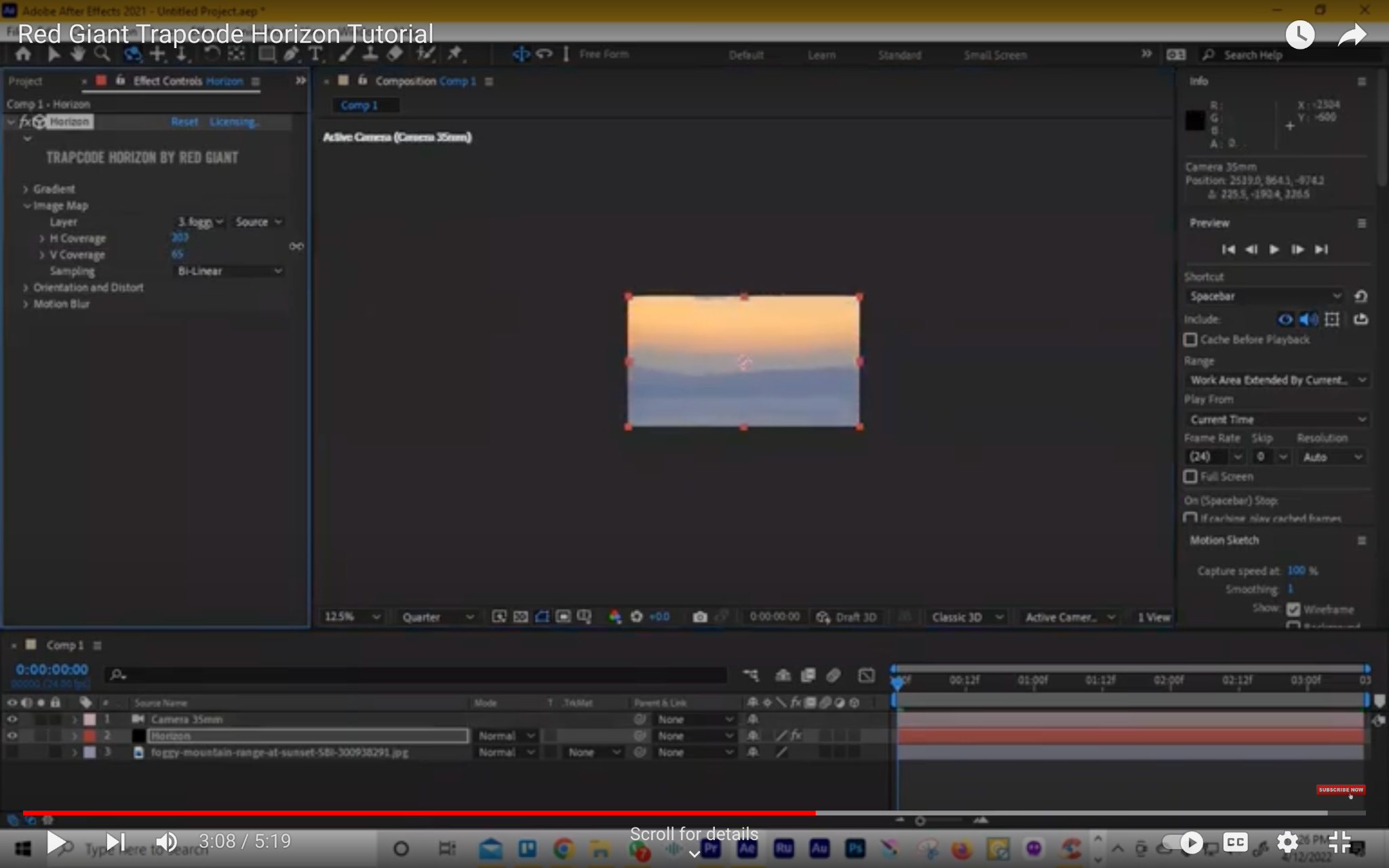
Step 6: Render your composition
Once you have configured the plugin settings, you can render your composition. The rendered output will be a 360° video that you can use in your projects.
Here are some additional tips for using Red Giant Trapcode Horizon in After Effects:
- Use a high-resolution panoramic image for the best results.
- Experiment with the different settings to create different effects.
- Use the motion blur setting to add a sense of depth to your scene.
With a little practice, you can use Red Giant Trapcode Horizon to create stunning 360° backgrounds for your After Effects projects.




